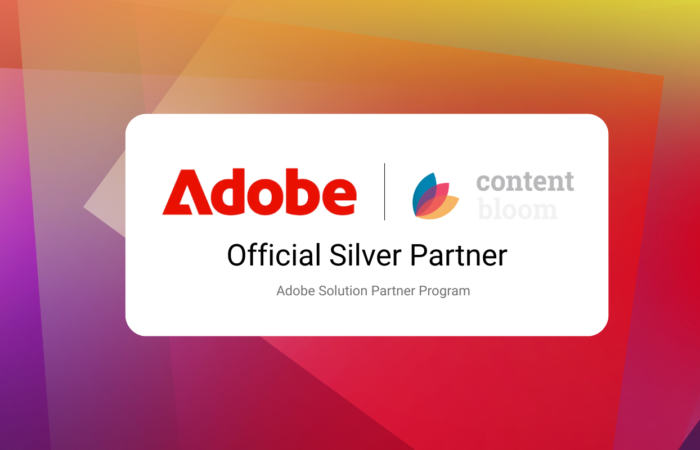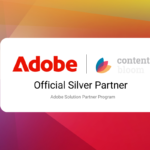As companies move toward combining web and structured content delivery, we’re seeing more and more integration between content management systems like Tridion Docs and Tridion Sites.
This is certainly true for taxonomies and metadata. The latest versions of Tridion DX (Sites + Docs) provide various valuable mechanisms for connecting taxonomies in a meaningful way. These integrations can be leveraged to create content mashups, to yield combined search results, or to centralize taxonomies into a single source of truth. In this series, we explore some of the tools and techniques for unified taxonomy management across all your Tridion content management systems.
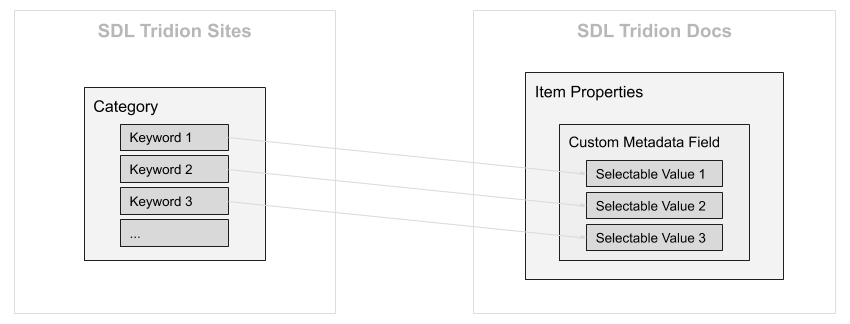
Part 1: Creating Custom Metadata Fields in RWS Tridion Docs
Before we get into the crux of creating taxonomy connections between Sites and Docs, our typical practice is to begin by creating custom metadata fields in the Docs CMS. These act as placeholders for values that will later be pulled in from Sites — a process which is fairly involved, especially for those who are new to Docs.
This particular blog will cover the process at a high level. For additional details checkout the Tridion Docs documentation. For now, here are the steps in order:
Step 1.
Define new custom metadata. Carefully create a DBUT script to define new custom metadata field(s), as per the RWS documentation.
- DBUT and related files are typically located in a folder such as C:\Infoshare\App\Setup\DBUpgradeTool on the Docs CM server.
- Fields must be defined for the appropriate item types (i.e. topics, publications, etc.). Note that topics are referred to as maps in the DBUT scripts, whereas maps are referred to as masters. This can certainly cause some confusion.

Step 2.
Run the DBUT script to add new custom metadata field definition(s) to the Tridion Docs CM database, as per the RWS documentation. For example:
DBUpgradeTool.exe -setup –applicationname “InfoShareAuthor” –path “ConnectedTaxonomyFields-FSTAFFGROUPING.xml”
Step 3.
Update the Tridion Docs Properties dialog to include the new custom metadata field(s) by carefully editing the MetadataConfig.xml file.
- This file is typically located at C:\Infoshare\Web\Author\ASP\ClientConfig.
- Fields must be defined for correct levels (logical, version or language).
- Review and gain an understanding of this file before making edits. The file contains an implicit hierarchy of forms, groups, etc., which defined the structure and contents of the Properties dialogs in the Docs web client interface. Typically, fields are defined and referenced separately, wherever the fields are to be inserted in the dialog(s).
- Restart IIS application pools, the Trisoft InfoShare BackgroundTask One service, COM+ applications, etc. as needed (refer to the various RWS documentation pages, such as here and here).
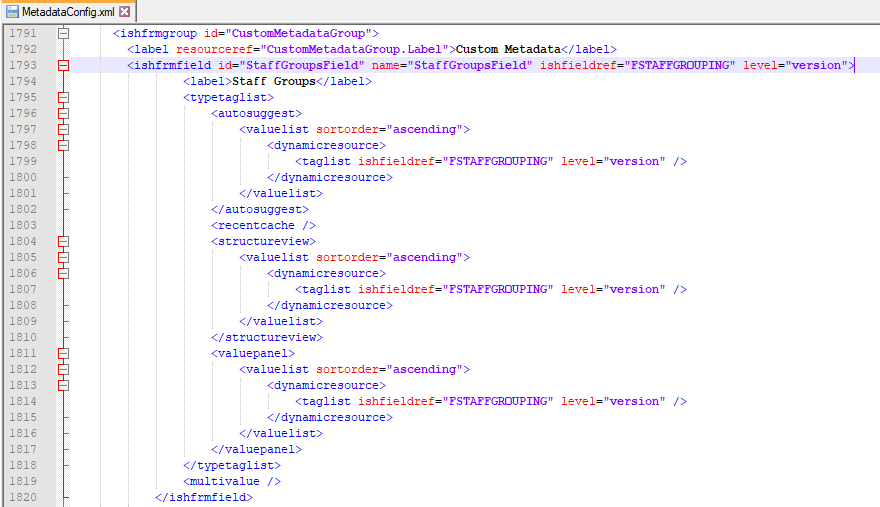

Step 4.
Now, open the Properties dialog for a publication, topic or other item in the Docs CMS whose definition has been updated in MetadataConfig.xml. You should see a new custom metadata field with a drop-down menu for selecting values. If you try selecting a value now, you will get a message indicating there is a missing metadata binding – that’s where Part 2 comes in.
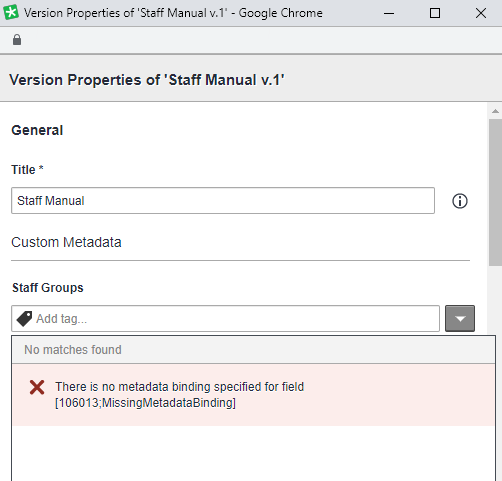
Keep your eyes peeled for parts 2 and 3 of this series where we cover:
- Taxonomy Connections and Custom Metadata Binders
- Effective Taxonomy Connections for DTAP Approach
Are they any questions you’d like us to answer in our next blog dedicated to unified taxonomy? Contact us.