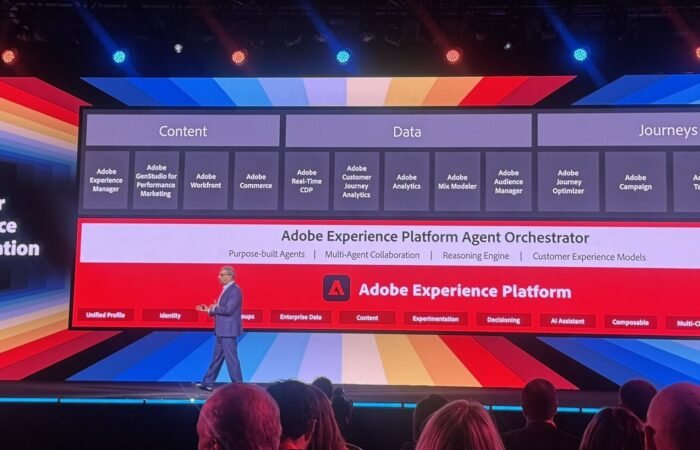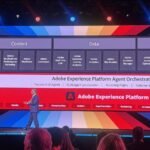Tridion Docs is one of the top CCMS (Component Content Management Systems) in the content management world. With the usual CCMS features like structured content, topic-specific reusable components, and format-free content management, Tridion Docs provides additional capabilities around dynamic content assembly and delivering headless content to different channels.
Tridion Docs allow businesses to store content in the form of topic-specific components and can act as a single source of information. That content can then be published as dynamic, headless content (to be consumed by different channels and applications) as well as in many other downloadable formats.
The out-of-the-box publishing output formats include PDF, CHM (Compiled Help), Web Help (Tri-pane), DITA XML, etc. For additional output formats, you can extend the underlying DITA-OT by adding custom plug-ins to it.
For example, if you want to publish the content as a Microsoft Word Document, you can use this com.antennahouse.wml DITA-OT plugin.
Let’s have a look at how to publish and download content as a PDF in Tridon Docs.
Publishing Content as PDFs:
- Navigate to the publication.
- Select the version.
- Add “PDF (letter Manual)” publishing output for PDF to the publication as shown below:

- Hit the Publish button and wait for the publication to be published.
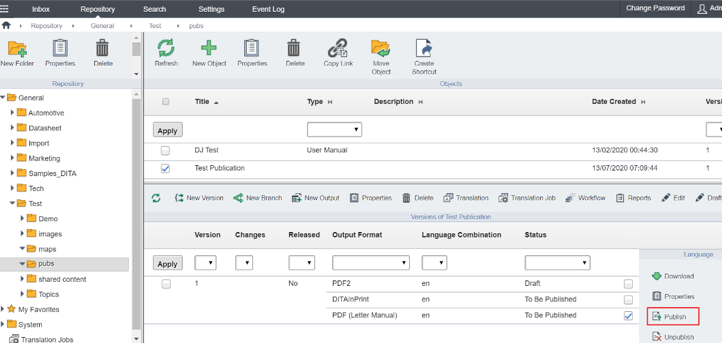
- Once it’s published, hit the download button to download the PDF.
You can follow the same process to download different publications as PDFs (and other downloadable formats) in your Tridion Docs environment.
One thing to note — the published PDFs will have the basic design, style, and RWS branding. For most, it’s important that PDF design and styles align with your company’s own branding. In the next installment of this series, we’ll cover how to customize your PDF presentation in Tridion Docs to apply your company’s branding.
Ready to start optimizing your content operations today and experience the difference a robust CCMS can make!